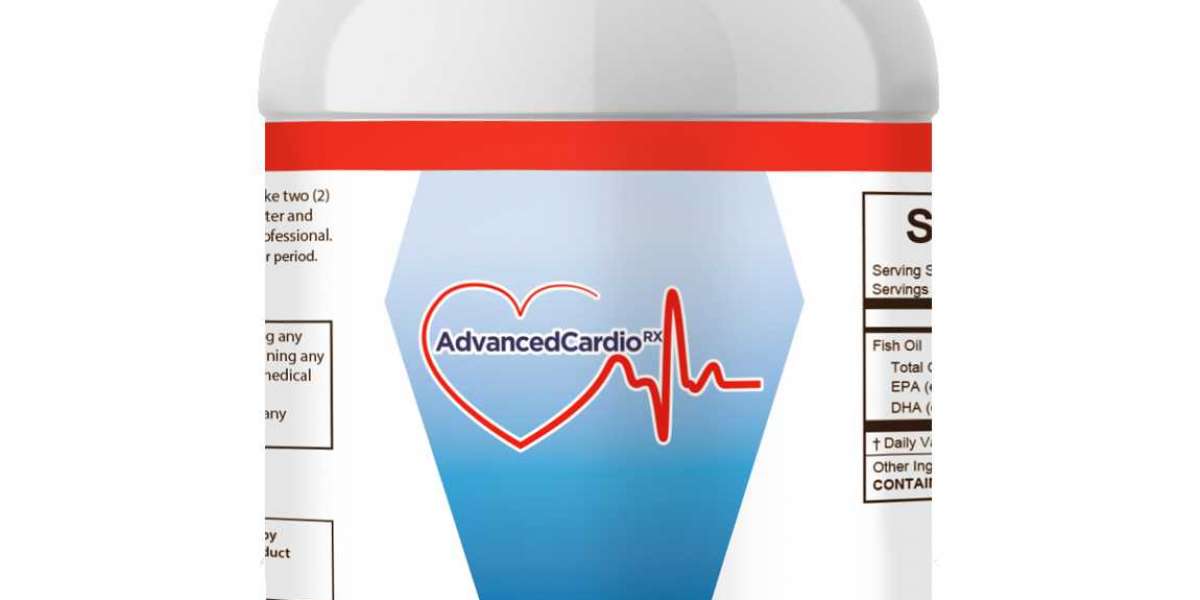You are not quite happy using SBCGlobal email on your computer at home because your work demands a lot of traveling, which is why you need to access all your emails on the go. Good news is you can send and receive emails on your mobile phone. If you are an iPhone user, it takes no time to configure SBCGlobal on your device.
In this post, you will know the workarounds for SBCGlobal email settings for iPhone IMAP.
Workarounds for SBCGlobal Email Settings for iPhone IMAP
When you wish to configure your SBCGlobal email account on the iPhone, there are a few email setting steps that you need to keep in mind. Particularly, the settings comprise the SMTP and IMAP email server for sending and receiving emails. Unless the settings are correct, the configuration will not be successful, and you will not be able to access your emails.
Below, we have got a few simple steps that will guide you to complete the setup of SBCGlobal email settings on the iPhone.
Open your iPhone and go to “Settings”.
Tap the “Mail, Contacts and Calendars” option.
You need to then choose “Add Account”. This option is available below the iCloud tag.
If you don’t find your email provider, tap the “Other” option.
Next, select “Add Mail Account” and provide the information mentioned underneath –
Name: This is your complete name.
Email Address: This is your SBCGlobal email address (username).
Password: This is your SBCGlobal.net email address password.
Description:
Tap the “Next” button.
Under the incoming mail server, you need to choose IMAP. Now, enter the following information –
Hostname: imap.mail.att.net
Username: This is your SBCGlobal email address (username).
Password: This is your SBCGlobal.net email address password.
Under the outgoing mail server, you need to choose SMTP. Now, enter the following information –
Hostname:smtp.mail.att.net
Username: This is your SBCGlobal email address (username).
Password: This is your SBCGlobal.net email address password.
Tap the “Save” button.
Now, go to “Settings”. Click “Your SBCGlobal account” “Advanced”.
Provide the following information under incoming settings –
Use SSL: Yes
Authentication: Password
Server Port: 993
Under Outgoing Settings, provide the following details –
Use SSL: Yes
Authentication: Password
Server Port:465
That’s it! You have successfully configured your SBCGlobal email account on iPhone. You can send and receive emails on the go.
Aramak
popüler gönderiler
-
 예스 카지노를 어떻게확인할수있습니까 ?
Tarafından Undcervor
예스 카지노를 어떻게확인할수있습니까 ?
Tarafından Undcervor -
 Achieve Precision with 3D Printing ABS Filament - WOL3D Coimbatore
Tarafından wol3dcoimbatore
Achieve Precision with 3D Printing ABS Filament - WOL3D Coimbatore
Tarafından wol3dcoimbatore -
 Path of Exile: from scratch, every advantage
Tarafından tonghuan
Path of Exile: from scratch, every advantage
Tarafından tonghuan -
 Противогазы украинского производства
Tarafından findcarmailer
Противогазы украинского производства
Tarafından findcarmailer -
 Костюм захисний українського виробництва
Tarafından findcarmailer
Костюм захисний українського виробництва
Tarafından findcarmailer